How to Find IP Address
Finding your IP address is simple and essential for network troubleshooting, security checks, or device configuration. Use ipconfig on Windows for private IP, or visit IP Lookup for public IP. This guide covers all major platforms with clear steps, commands, and explanations to make it easy for beginners and experts alike.
An IP address is a unique numerical label assigned to every device connected to a network, functioning at Layer 3 of the OSI model. It enables communication between devices over the internet or local networks. There are two main types: private (local) IPs, used within home or office networks, and public IPs, visible to the outside world. Knowing your IP helps diagnose connectivity issues, set up servers, or enhance security. This comprehensive guide explains methods across operating systems, including IPv4 and IPv6 differences, with practical examples. For details on private address ranges, refer to IANA or RFC 1918. Understanding these basics can also help in more advanced networking tasks like port forwarding or VPN setup.
Finding Your Local (Private) IP Address
Your private IP is used within your local network. Here's how to find it on popular systems. These methods are quick and require no special software. Private IPs are typically in ranges like 192.168.x.x or 10.x.x.x, and they aren't visible from the public internet.
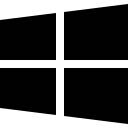 On Windows (Using Command Prompt or PowerShell)
On Windows (Using Command Prompt or PowerShell)
Open Command Prompt by pressing Win + R, typing "cmd", and hitting Enter. Then run:
ipconfigExpected output (simplified):
Windows IP Configuration
Ethernet adapter Ethernet:
IPv4 Address. . . . . . . . . . . : 192.168.1.42 // Your private IPv4 address
Subnet Mask . . . . . . . . . . . : 255.255.255.0 // Defines network size
Default Gateway . . . . . . . . . : 192.168.1.1 // Router's IPThis shows your IPv4 address, subnet, and gateway. For more details, use ipconfig /all. In PowerShell, try Get-NetIPAddress for a structured view. Source: Microsoft Learn. This command is handy for quickly checking your network configuration without any additional tools.
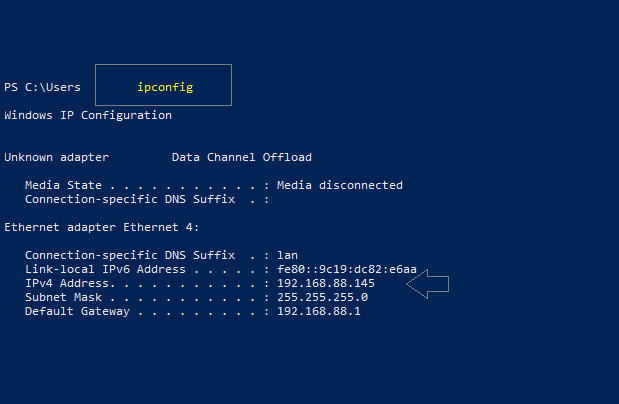
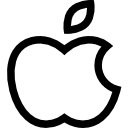 On macOS (Using Terminal or System Settings)
On macOS (Using Terminal or System Settings)
Open Terminal via Spotlight (Cmd + Space, type "Terminal"). Run:
ifconfig | grep inetExpected output:
inet 192.168.1.42 netmask 0xffffff00 broadcast 192.168.1.255 // Private IP with subnet in hexAlternatively, go to System Settings > Network > Wi-Fi > Details for a GUI view. This method works for both wired and wireless connections. For IPv6, check "inet6" lines. More info: Apple Support. Using the GUI is often easier for non-technical users who prefer avoiding the command line.
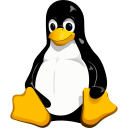 On Linux (Using ip Command)
On Linux (Using ip Command)
Open a terminal and run:
ip addr showExpected output (excerpt):
2: enp0s3: mtu 1500 qdisc fq_codel state UP group default qlen 1000
inet 192.168.1.42/24 brd 192.168.1.255 scope global dynamic noprefixroute enp0s3 // Private IP with /24 prefix The "/24" is the CIDR notation for subnet mask (equivalent to 255.255.255.0). For a specific interface: ip addr show dev eth0. This tool is part of iproute2, standard on modern Linux distributions. Linux offers flexible networking tools that are powerful for system administrators.
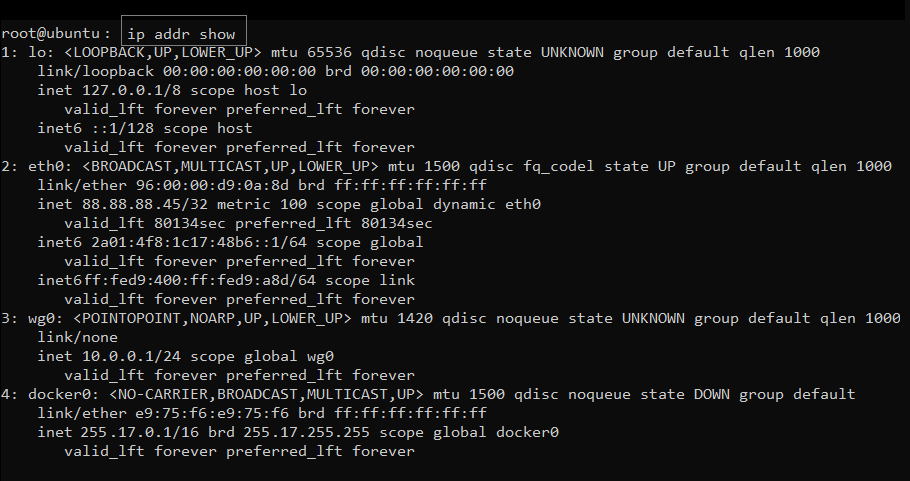
Finding Your Public IP Address
Your public IP is what the internet sees, assigned to your router by your ISP. If you're behind NAT, local devices show private IPs only. Use online services or commands for accuracy. Public IPs can change if your ISP uses dynamic assignment, unlike static ones which remain constant.
Your public IP address can be found by visiting the site What is MY IP Address, where it is displayed instantly upon loading the page.
Finding IP Addresses of Other Hosts or Domains
To resolve a domain to an IP or check remote hosts, use DNS lookup tools. This is useful for verifying connectivity or troubleshooting. These tools query DNS servers to translate human-readable domain names into machine-readable IP addresses.
On Windows/macOS/Linux:
nslookup google.comExpected output:
Server: 192.168.1.1
Address: 172.217.16.174 // One of Google's IPsFor more detailed queries on Linux/macOS: dig google.com, which shows A records (IPv4) and AAAA (IPv6).
For ownership info, use WHOIS: Visit ARIN WHOIS or run whois 8.8.8.8 in terminal. For reverse lookups, check our Reverse IP Lookup tool to find domains associated with an IP.
Advanced Troubleshooting and Tools
For deeper network analysis, use these commands to map connections, view neighbors, or trace paths. These advanced techniques can help identify issues like latency or unauthorized access in more complex networks.
ARP Table (MAC to IP Mapping): On Windows: arp -a. On Linux: ip neigh. This lists devices on your local network.
Traceroute: Windows: tracert google.com. Linux/macOS: traceroute google.com. Shows the path packets take, helping identify bottlenecks.
Connection Monitoring: Windows: netstat -an. Linux: ss -tuln. Lists active connections, ports, and IPs.
Packet Capture: Use Wireshark or tcpdump -i eth0 (requires admin rights). Capture traffic to analyze IPs in real-time, but respect privacy laws.
Handling Complex Setups: In double NAT or carrier-grade NAT scenarios, your public IP might differ across devices. Check your router's WAN interface for the true public IP.
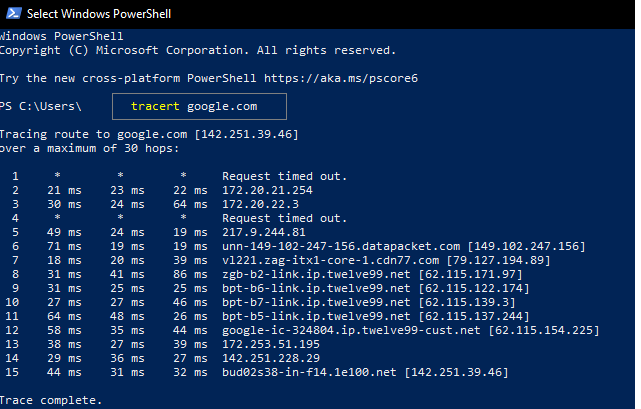
Finding IP on Mobile Devices (Android and iOS)
Mobile devices handle IPs similarly but with GUI focus. Note: Mobile data often uses carrier NAT, so public IPs can change frequently. This is common in cellular networks to conserve IP addresses.
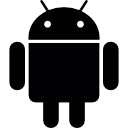 Android: Go to Settings > Network & Internet > Wi-Fi. Tap your network, then Advanced. Look for IP address (private). For command-line: Use Termux app and run
Android: Go to Settings > Network & Internet > Wi-Fi. Tap your network, then Advanced. Look for IP address (private). For command-line: Use Termux app and run ip addr show.
 iOS: Settings > Wi-Fi. Tap the (i) icon next to your network. Scroll to IP Address section for private IP. For cellular: It's dynamic and not directly shown; use curl in a third-party app like Termius.
iOS: Settings > Wi-Fi. Tap the (i) icon next to your network. Scroll to IP Address section for private IP. For cellular: It's dynamic and not directly shown; use curl in a third-party app like Termius.
Modern mobiles use MAC randomization for privacy, which doesn't affect IP but hides hardware IDs. Check settings to toggle if needed.
Security and Privacy Considerations
Revealing your public IP can expose your approximate location and ISP, making you vulnerable to targeted attacks or tracking. Always use a firewall to block unwanted ports, keep router firmware updated, and avoid sharing IPs unnecessarily. Regular security audits can prevent common vulnerabilities.
For enhanced privacy, employ a VPN to mask your IP. Follow best practices from NIST guidelines for secure network configurations, including enabling WPA3 on Wi-Fi and monitoring for unauthorized devices.
Practical Examples and Commands
Here are ready-to-use examples with explanations. These can be copied and pasted directly into your terminal for immediate use:
Windows Full Config:
ipconfig /allOutput includes adapters, IPs, DNS, and more for comprehensive checks.
Linux Interface Details:
ip link showShows interfaces; combine with addr for IPs.
Public IP with JSON:
curl https://ipinfo.io/jsonProvides IP, location, and ISP in structured format. This is useful for scripting or automation.
